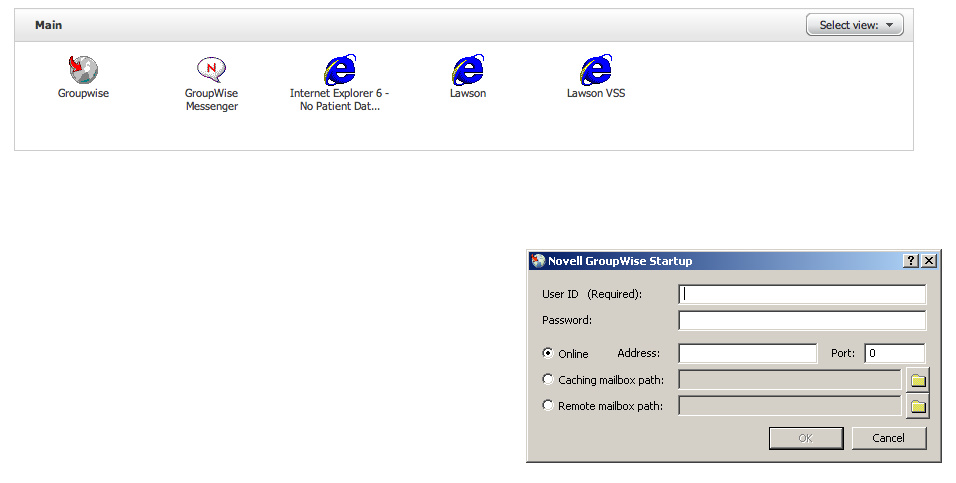Using a Mac to access Geisinger
Remote (Apple computers/laptops)
Geisinger
Remote has been tested with MacOSX 10.6 (or later) and Safari. Other OSX
versions and browsers may work but your results will vary. The tested
configuration will be the only supported configuration.
1.
Open Safari and navigate to https://gremote.geisinger.org and choose your
access method
2. If
this is your first time accessing Geisinger Remote and you don't have the
Citrix client installed you will be prompted to install it.
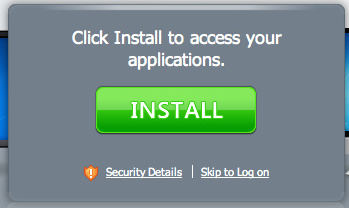
3.
Click the green install button. Safari will download the client to your
computer
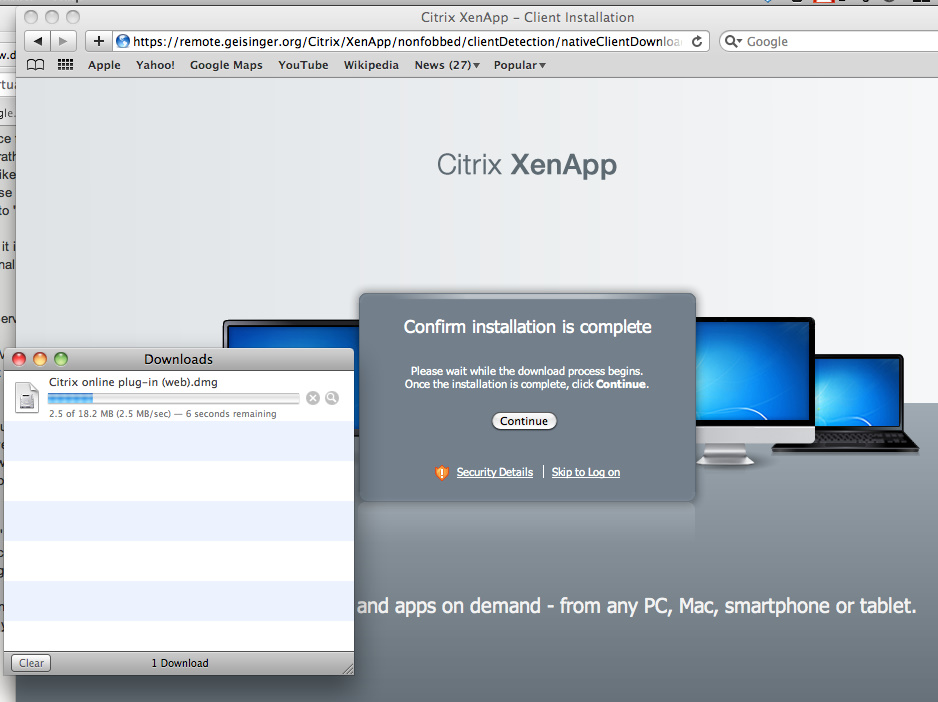
4.
Once the download is complete you will be prompted to install the Citrix Online
Plug-in. Follow the onscreen instructions to install the Citrix Online
Plug-in
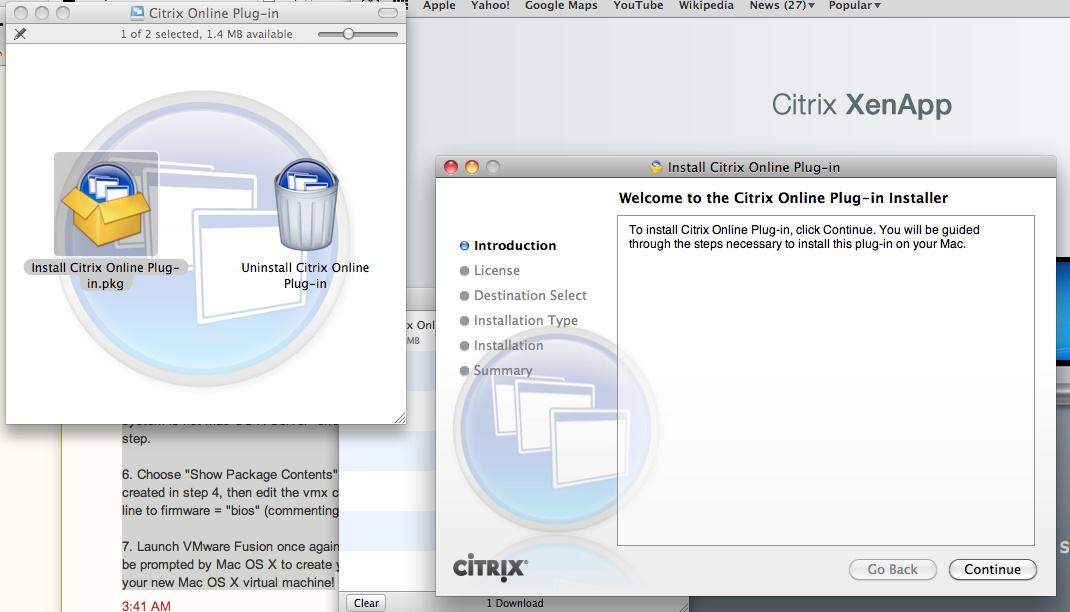
5.
When the Plug-in is installed you should see the following:
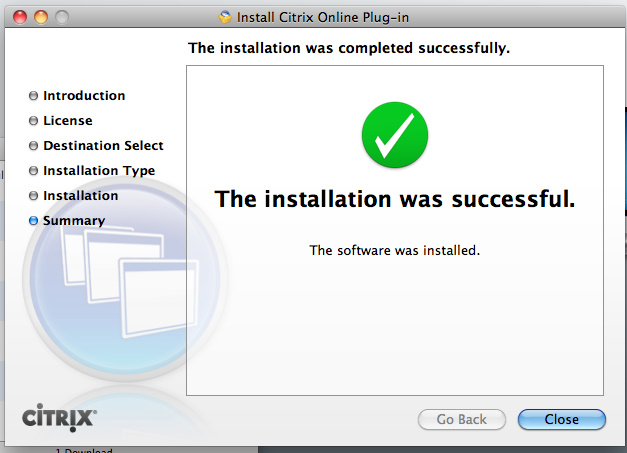
6.
After you successfully install the Plug-in you can return to Safari and use
your credentials to login to Geisinger Remote
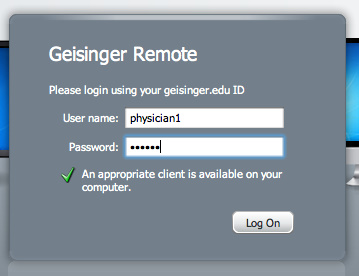
7.
After you login you should see your applications. Click the application
to launch it.
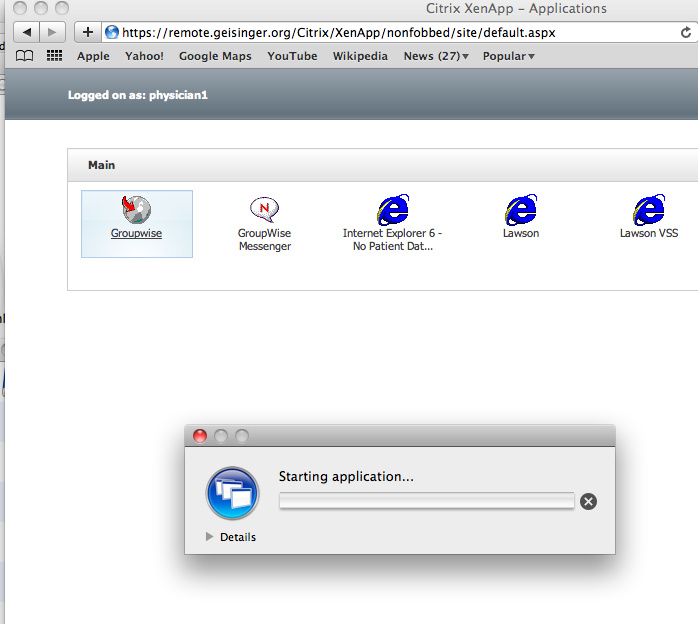
8. The
first time you launch an application you may be prompted with the security
message below. Choose No Access and check the box to remember the
settings.
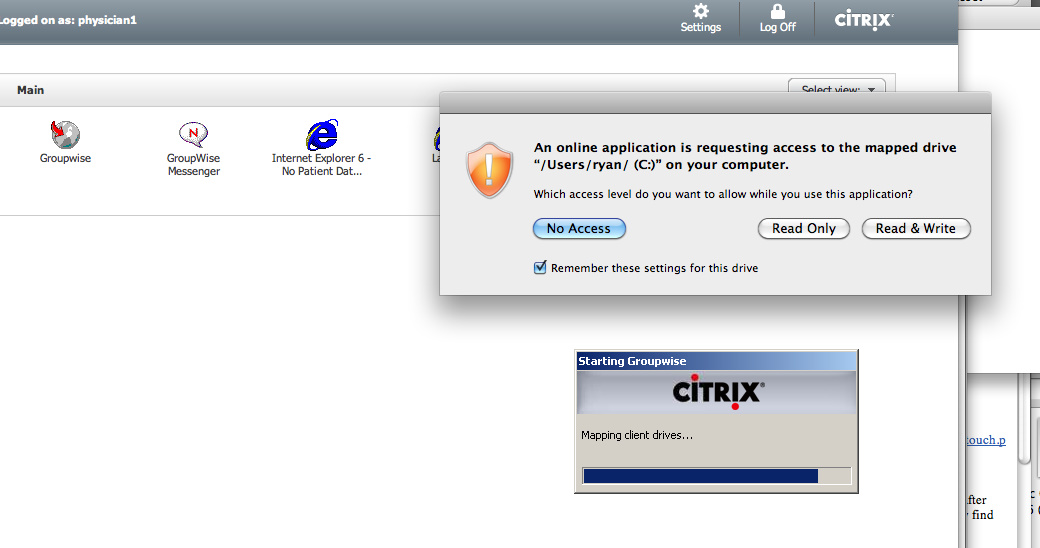
9.
Your application should be ready to use on your Mac!