
Troubleshooting Common Windows Geisinger
Remote Issues
1.Clear IE Temporary
Internet Files
Click Tools --> Internet Options
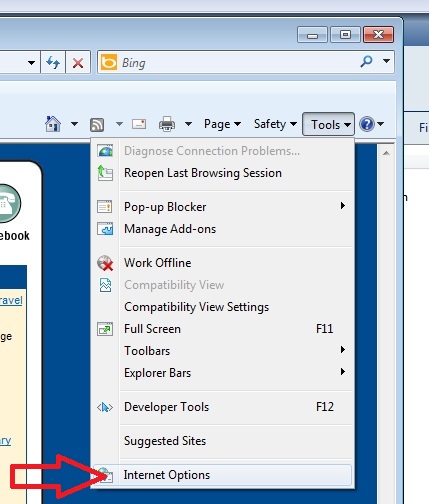
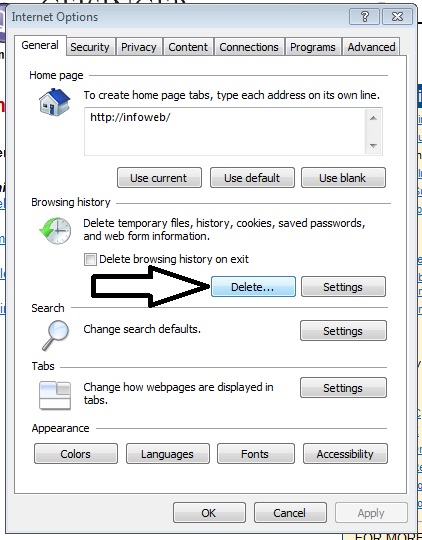
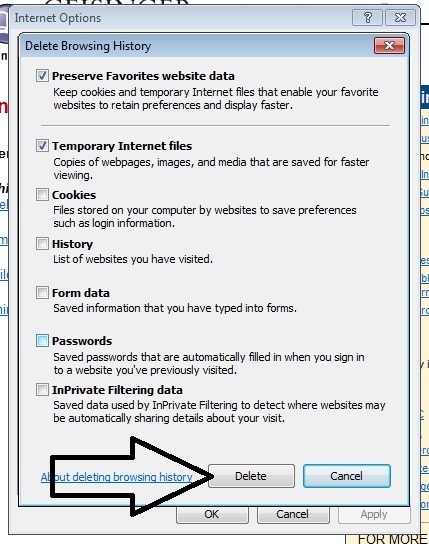
On the general tab click Delete under the browsing history section.
Then click the delete button to clear out the temporary Internet Files
2.
Reset Internet Explorer to Defaults
Click Tools
--> Internet Options
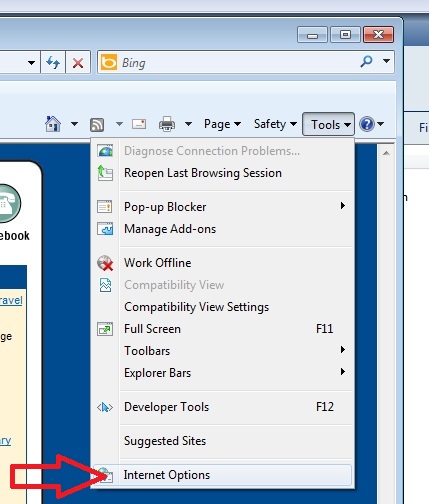
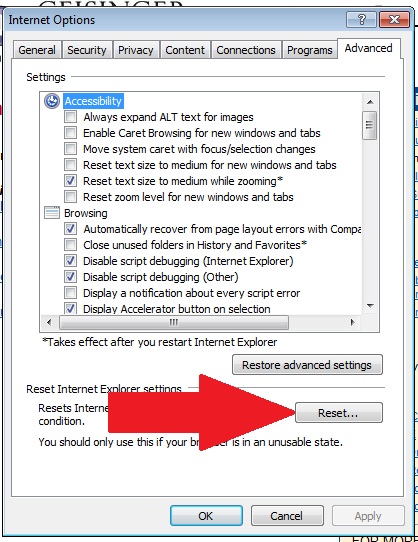
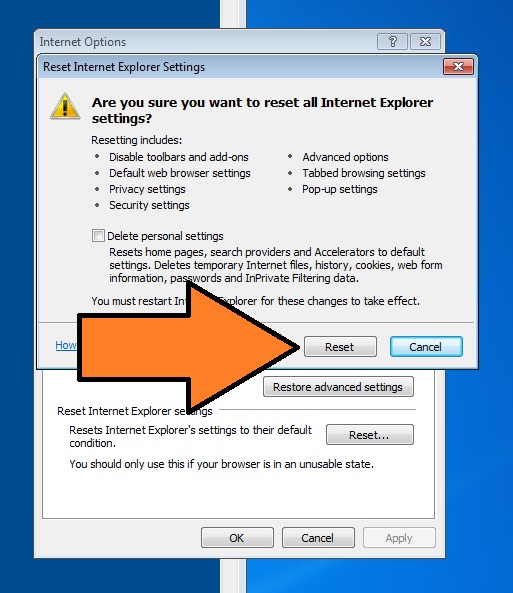
3. Uninstall or disable any IE
toolbars.
4. Reinstall
Citrix Online Plug-in (FOR NON GEISINGER
DEVICES ONLY)
1.
Open control
panel
2.
Open
Add/Remove Programs (Windows XP) or Programs and Features (Windows Vista/7)
3.
Find the
Citrix Online Plug-in and remove it.
4.
Restart your
computer
If for some
reason the client will not install from the web page automatically you can do a
manual download and install by clicking HERE
and choosing RUN.