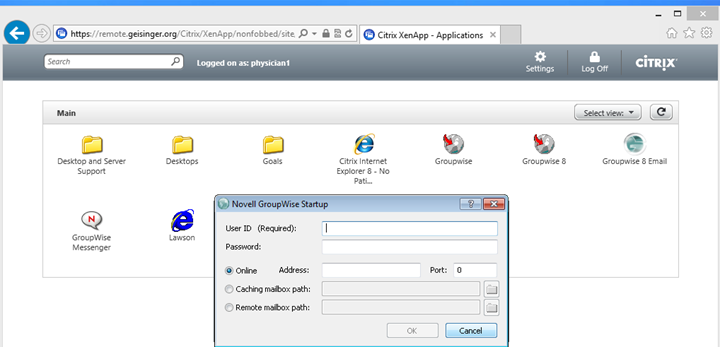Accessing Geisinger Remote
via NON-Geisinger windows computers with Internet
Explorer 11
The following are tested
and supported operating system and browser combinations. Other versions of
Internet Explorer or other browsers may work but your results will vary.
· Windows 8 with Internet Explorer 11
Before you begin:
Geisinger PCs/Laptops already have the necessary Citrix client
installed. Please do not try to install this client on a Geisinger
device.
1. Launch Internet Explorer 11 and navigate to https://gremote.geisinger.org. Click
the gear in the upper right hand corner and click on Internet options.
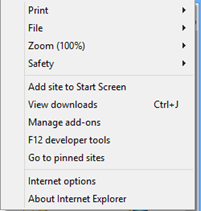
Click the gear in the
upper right hand corner and click Compatibility View Settings. Add geisinger.org (shown below).
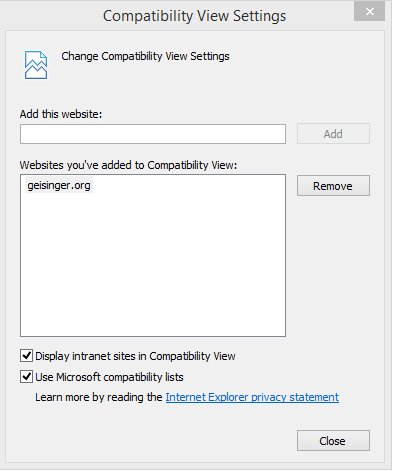
2. Under the Security tab, click the Trusted Sites button
and add https://gremote.geisinger.org
to your trusted sites. Then click Close. Do not change any other settings.
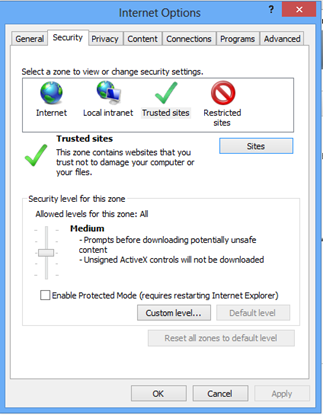
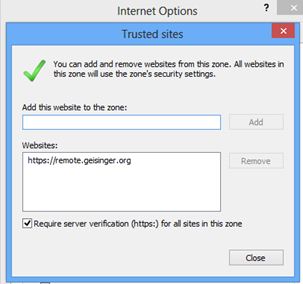
3. Choose your access method (Fobbed or Non-Fobbed). If
this is your first time you are using Geisinger
Remote, you will see a green button to install Citrix Online Plug-in.
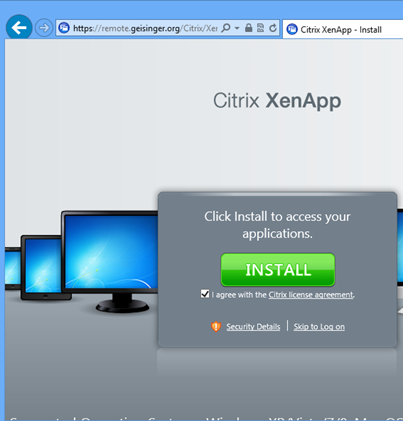
4. Check the box to accept the license and click the
green box to start the client install. You will be prompted to download and run
Citrix Online Plug-in. Choose Run.
![]()
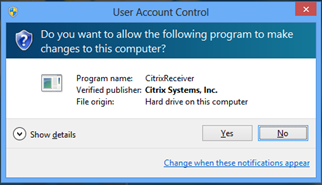
5. Click “Yes” to the User Account Control dialog box.
6. Click “Install” at the Citrix Receiver Setup box.
7. When the client install is done, you should see this:
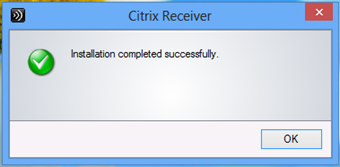
8. Click “I will enter URL later”
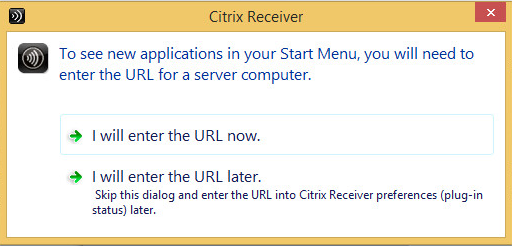
9. Select “Launch” at the below prompt when launching
applications
![]()
10.
Applications will
launch properly (see below screenshot)